Slack Integration
Connect your Slack workspace to Palette to receive alert notifications directly in your team's channels.
Overview
The Slack integration allows you to:
- Receive real-time alert notifications in Slack channels
- Get detailed performance regression reports with visualizations
- Monitor metric alerts and profile aggregate alerts
- Keep your team informed about performance changes
Setting Up Slack
1. Navigate to Settings
Go to Settings → Integrations in your team or personal account dashboard.
2. Connect Slack Workspace
Click the Connect to Slack button in the Slack section.
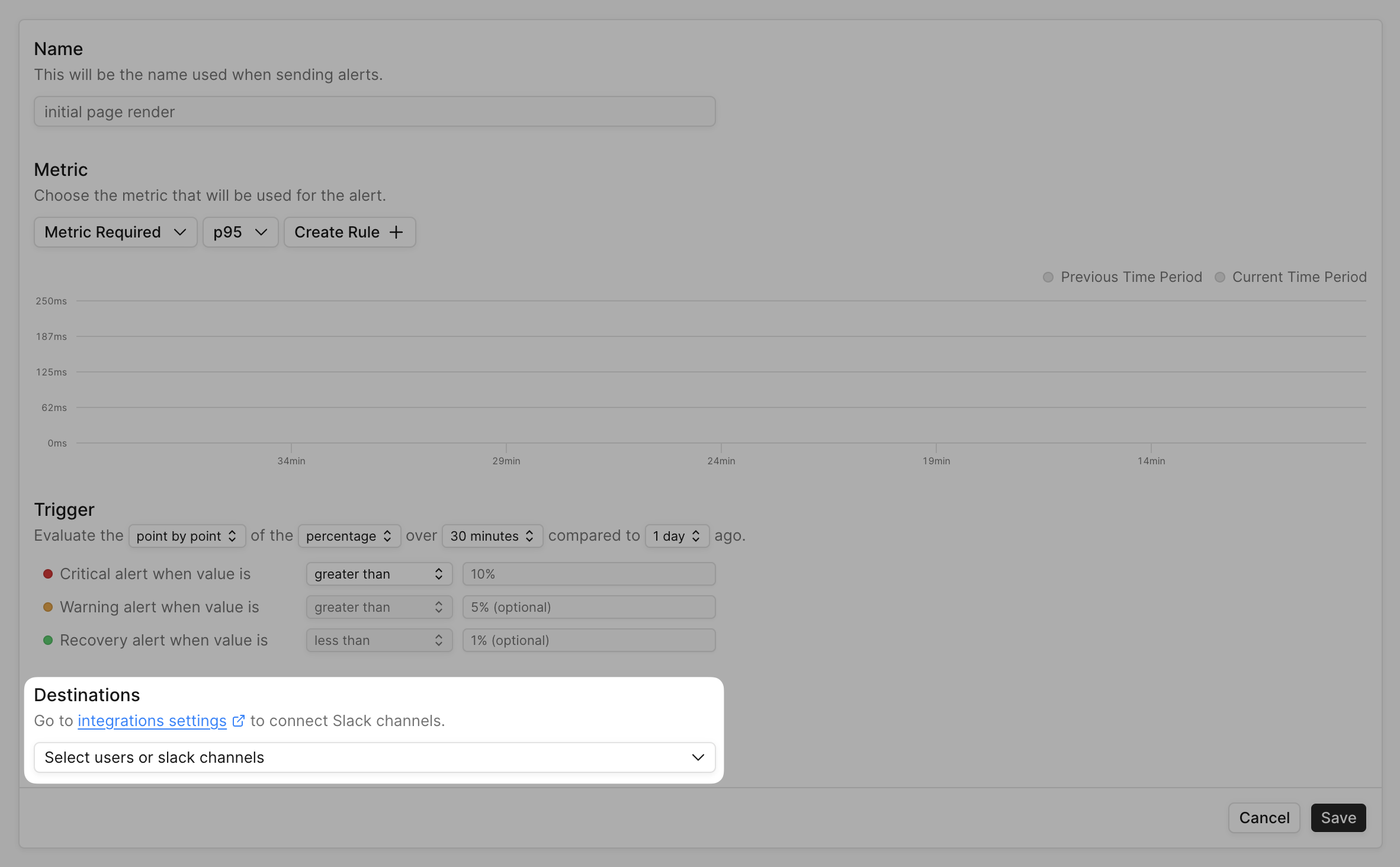
3. Authorize Palette
You'll be redirected to Slack to authorize Palette. The integration requires the following permissions:
- incoming-webhook: Create webhooks to post messages to a specific channel
- files:write: Upload charts and visualizations to Slack
4. Select Channel
Choose which Slack channel should receive alert notifications. You can change this later by reconnecting.
Using Slack with Alerts
Adding Slack to an Alert
When creating or editing an alert:
- Navigate to the Destinations section
- Select your connected Slack workspace and channel
- You can also add email recipients alongside Slack notifications
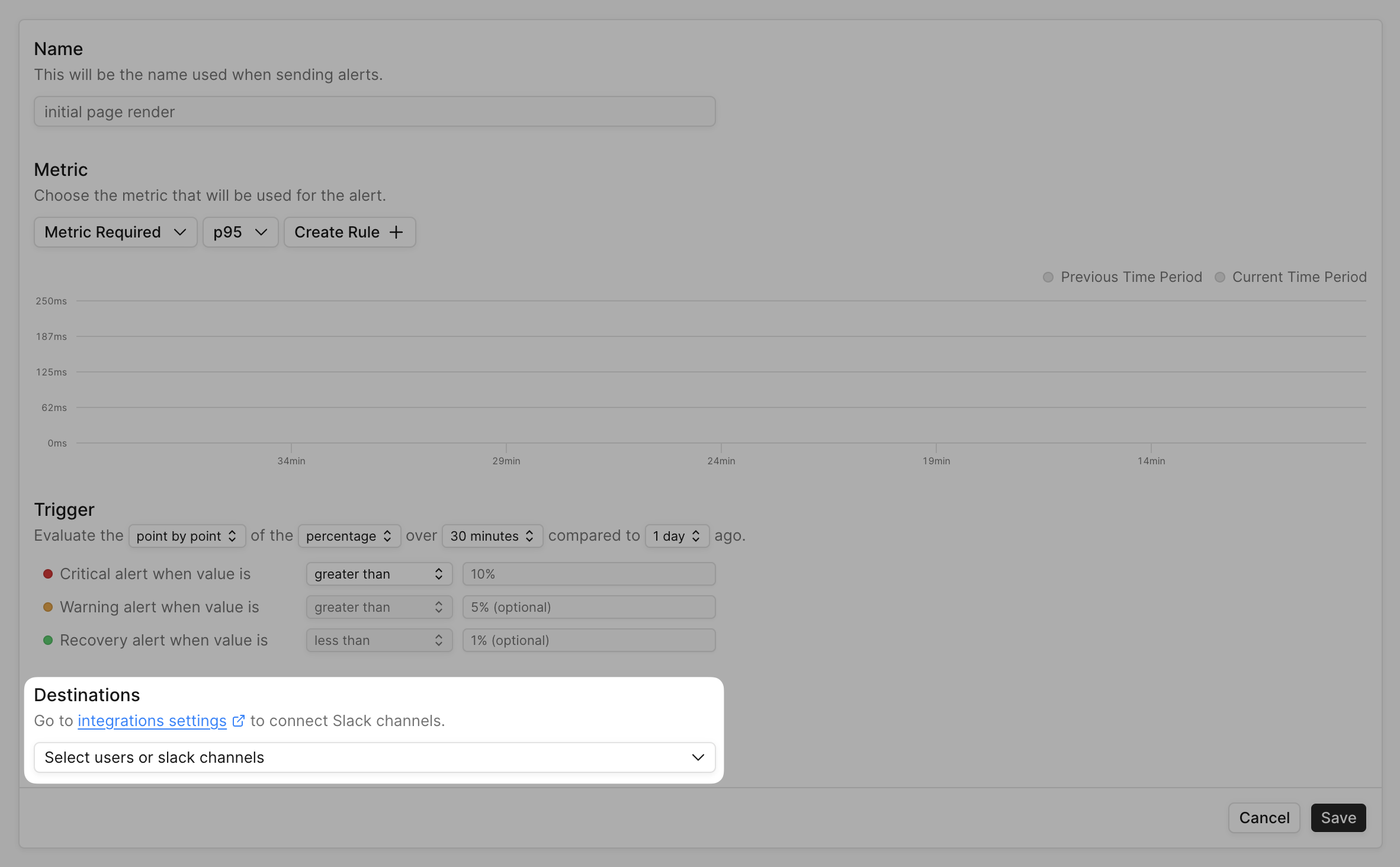
Alert Notifications
When an alert triggers, Palette sends a notification to your Slack channel. Below is an example of a profile aggregate alert notification:
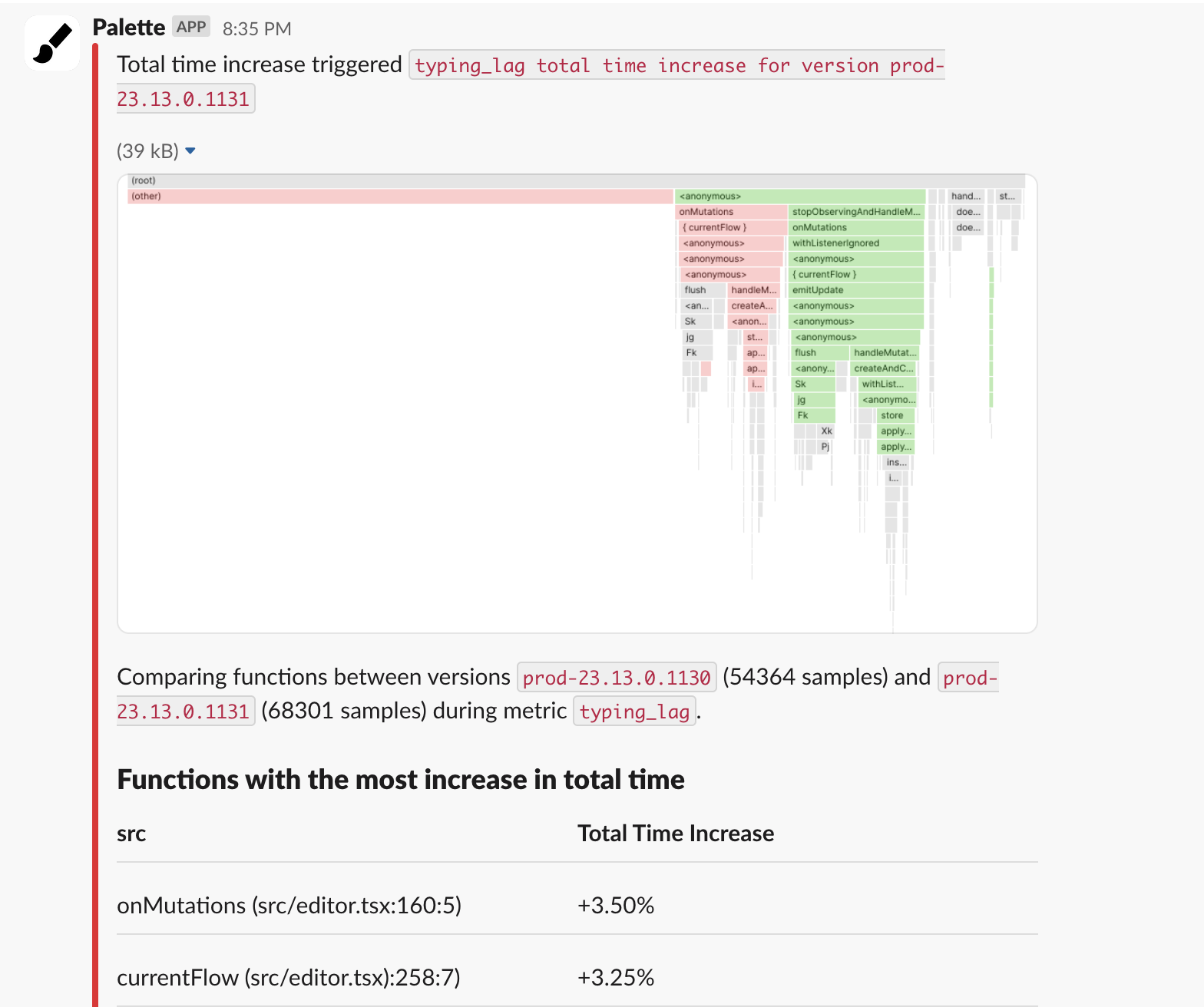
Managing Connections
Viewing Connected Channels
All connected Slack channels are listed in Settings → Integrations → Slack.
You can see:
- Workspace name
- Channel name
- Connection status
Disconnecting Slack
To remove a Slack connection:
- Go to Settings → Integrations → Slack
- Click the delete icon next to the workspace
- Confirm the disconnection
Disconnecting Slack will remove it from all alerts using this channel. Those alerts will still trigger but won't send Slack notifications.